Coder Web IDE
Coder is a free, open-source web IDE based on Visual Studio Code (VS Code).
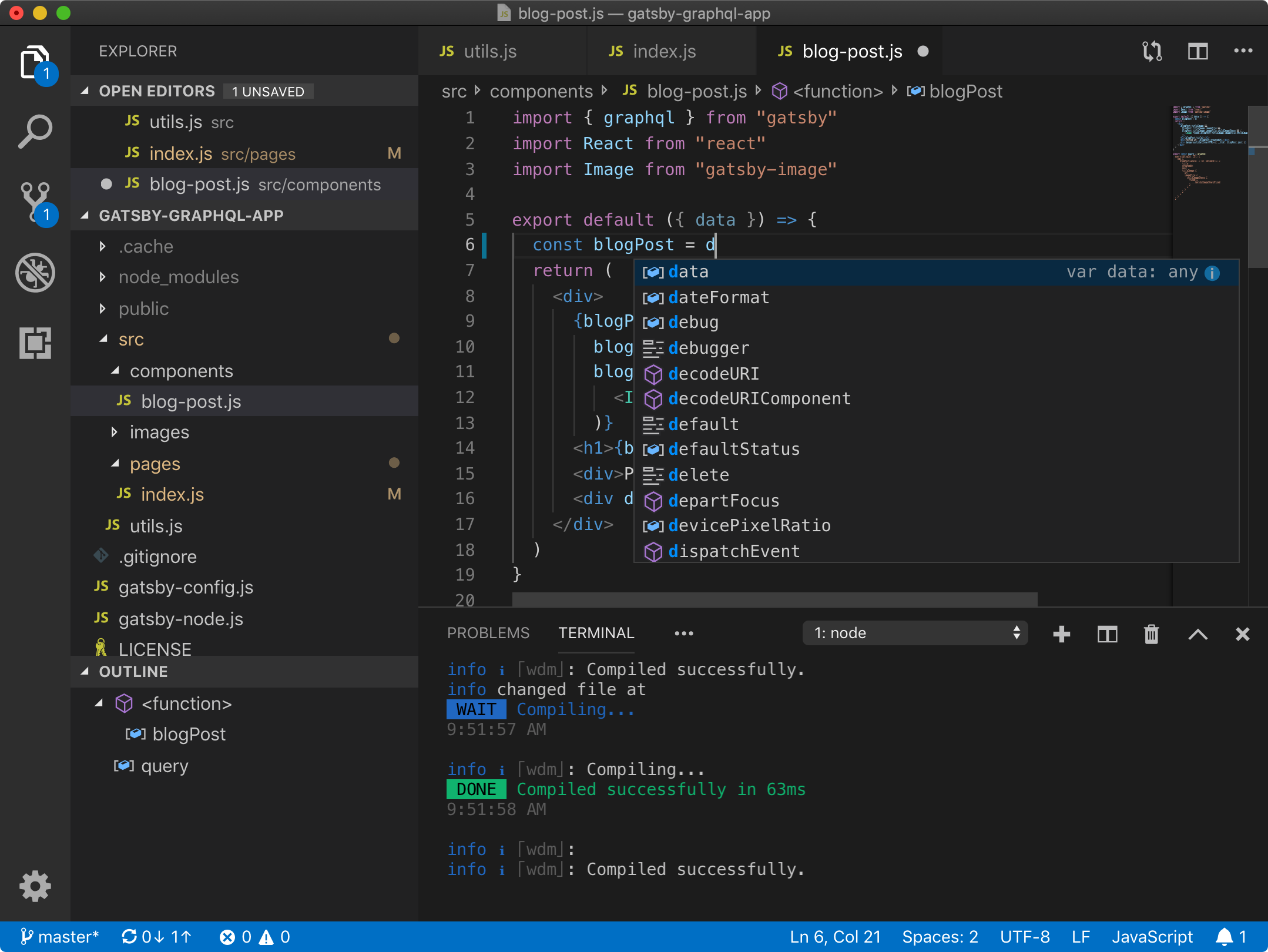
With VS Code you can:
- Browse, search, and edit files and folders in the project codebase
- Use console tools available in
docksal/clithe same way you’d use them withfin bash - Use GitLens extension
- Use XDebug extension to debug web pages as well as cli scripts
- Install any other extensions from thousands available in the Visual Studio Code Marketplace
Enabling IDE
This integration requires docksal/cli v2.10.0 or greater.
To enable the IDE integration for a project:
# Remove/reset the cli container (only necessary for an existing project stack)
fin project remove cli
# Enable IDE
fin config set --env=local IDE_ENABLED=1
# Apply new stack configuration
fin project start
To enable for other developers within the project, remove the --env=local option from the above command and commit
the changes in docksal.env into git.
After enabling, the IDE can be accessed at http://ide-PROJECT_NAME.docksal.
Password Protecting IDE
When enabling the IDE on a publicly accessible Docksal environment, ensure the IDE is password protected:
fin config set --env=local IDE_PASSWORD="mypassword"
When no value is set, a password is not required to access the IDE.
Using XDebug
XDebug VS Code extension is pre-installed and pre-configured, however the XDebug PHP extension is not enabled by default.
To enable the XDebug PHP extension:
fin config set --env=local XDEBUG_ENABLED=1
fin project start
To debug web pages in the IDE:
- Set a breakpoint
- Start the “XDebug (listener)” on the “Debug” tab
- Reload the page to initiate a debugging session

Similarly, to debug CLI scripts in the IDE:
- Set a breakpoint
- Start the “XDebug (listener)” on the “Debug” tab
- Run the PHP script in the IDE terminal to initiate a debugging session

Other Considerations
IDE runs in a dedicated container in the project stack. The ide container and the cli container use the same image
but run different processes inside. They also share the /home/docker volume. Changes in the docker user’s home
directory will be in sync in both containers (e.g., installing a different NodeJS version). However, installing global
packages with apt-get or making other system level changes inside one container will not have effect on the other one.
With IDE enabled, you will not be able to individually reset cli and ide containers. To workaround this, remove
both containers, then start/update the project stack:
fin project remove cli ide
fin project start